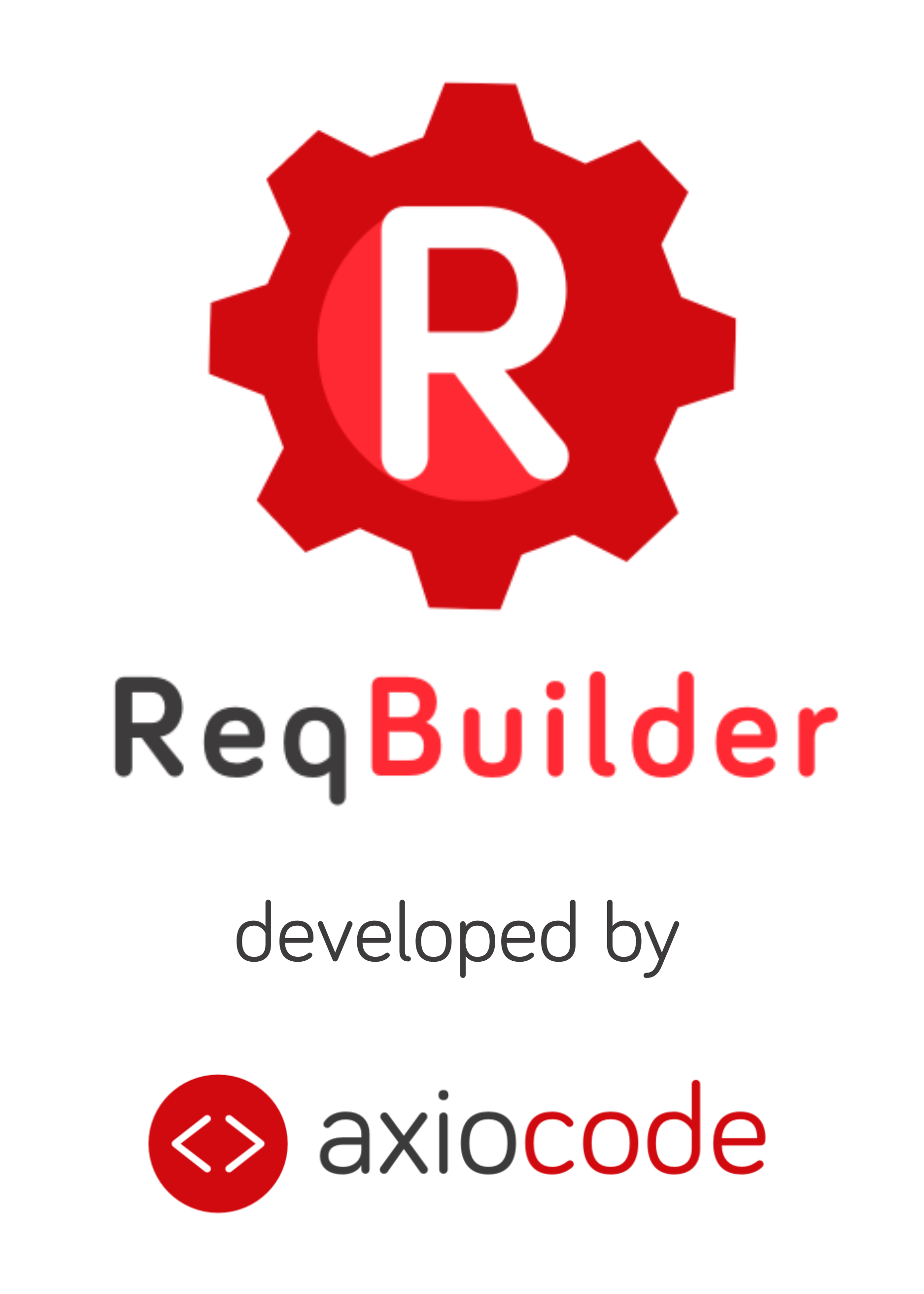ReqBuilder is a valuable tool in the final phase of analysis, during the formalization of detailed functional specifications. To use ReqBuilder, you must have a preliminary idea of what the specified application will offer as Features to its users.
The strong relationships that ReqBuilder establishes between the different requirements provide great consistency to the specifications. This implies a rational and progressive method to avoid having to revisit the specified requirements, or as little as possible.
For example, specifying a web Form requires a Data model. It is possible to interrupt the specification of the form to specify the data model, and then return to the form. But it is more efficient to define the data model first. Especially since it is possible to automatically generate a form from a data model.
In what order should you proceed? #
To specify a new Application (within a new Information System), we recommend the following steps:
- Specify the Features (e.g., « Authentication » or « User Management », … etc.).
- Specify the Uses cases for each Features (e.g., for the « Authentication » feature: « Log in », « Log out », « Request password reset », … etc.), without going into the detail of Scenarios at this stage.
- Specify the Data models and their attributes (e.g., the « User » Data Model will have attributes such as Identifier, Password, First Name, Last Name, and Role).
- Generate the Forms, Tables, and CRUD Features for the Data models of your choice (the acronym CRUD refers to the 4 basic operations for data persistence: Create, Read/list/search, Update, Delete).
This will provide you with a consistent basis for further specification work.
Automatic generation of requirements #
From a Data model, you can automatically generate:
- a creation/modification Forms,
- a list Table,
- or a CRUD Feature which consists of:
- a « Manage » feature
- the Create, Modify, View list, View detail, and Delete Uses cases associated with the « Manage » feature
- a creation/modification Form
- a list Table
- the list, detail, and creation/modification Pages
To do this:
- Navigate to the Information System of your choice.
- Display the list of Data models and display the one of your choice.
- At the bottom of the screen, click on the « Generate a requirement » link to display the generation form.
It is also possible to automatically create a Glossary term from the definition of a Data model.
Duplication of Requirements #
The icon above is displayed in the header of each requirement. It allows you to duplicate the current element.